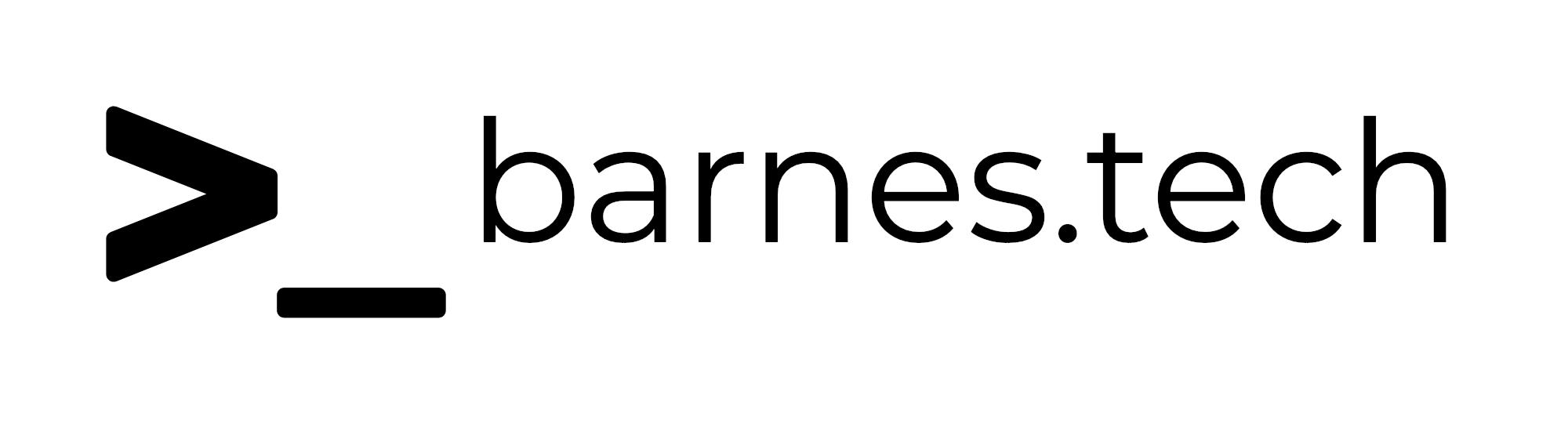Raycast
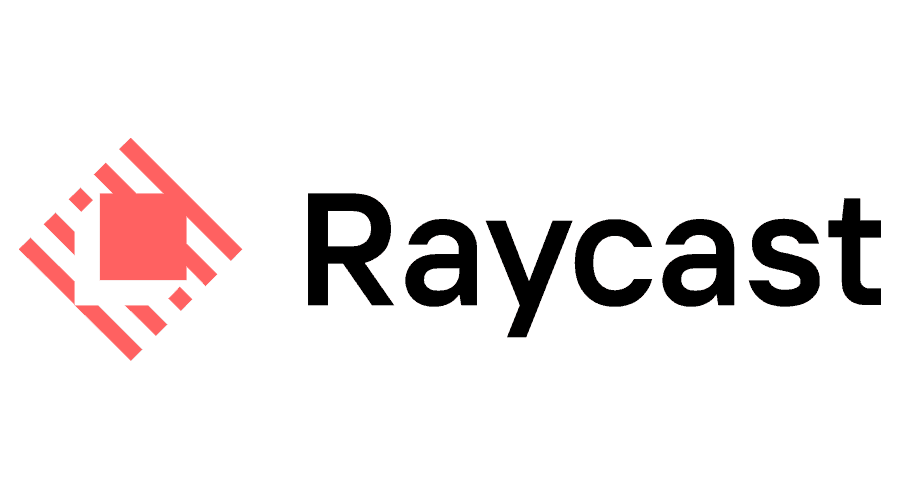
In an effort to distract myself from the state of the world, there have been a few tech things I have been spending a lot more time diving in to recently and I wanted to talk about a few of them here on my blog and how I’m using them. (Have I told you about Tailscale? 😆)
Today I wanted to write about Raycast ↗. At a basic level, Raycast is an application launcher, similar to Apple’s built in Spotlight, or other 3rd party replacements for Spotlight like Alfred ↗, LuanchBar ↗, and several others. I have tried the popular ones and they were alright, but I settled on Raycast for this fairly simple replacement a few years ago and had been very happy with it. I mostly started using these tools because Spotlight can often be slow, stuck indexing, or honestly just miss something obvious. It has been a fantastic tool since it launched, but it’s one of those tools where if you can improve it even a little bit with a 3rd party app it makes a big difference over time. I use the ole ⌘ + Space dozens if not hundreds of times a day.
I was happy doing basic app launching and basic file searches, but I knew Raycast could do a lot more. I had done some more “power user” things with Alfred, but for one reason or another none of them really stuck over time, and I had not spent much time going in to the deeper features of Raycast until the last couple of months. I decided to revisit this, and Raycast has become a tool that I now pay for and honestly have a hard time thinking I will ever live without it on Mac again.
There are so many things you can do with it there’s no way I could write them all, but here are a few of my favorite things. I know other tools can do these, but the way Raycast has implemented these became second nature to me very quickly, and just feel fantastic.
- Application Launching - The first reason I came to Raycast. It automatically ranks the apps in the suggestion based on your usage, but if you want to do more, you can favorite specific applications to always show up on top. Additionally you can assign an application to a hotkey, which leads me to my next item -
- Hotkeys - In Raycast you can assign hotkeys to all sorts of actions. When you go to the Raycast settings, under “Extensions” you can see all of the many many things you can assign a hotkey to. These can be actions, or they can simply be opening a specific application. I’ll talk more about hotkeys in some other examples I use.
- Hyperkey - If you already have a bunch of keyboard shortcuts you don’t want to mess with, Raycast has what they call the “Hyperkey” which you can use to attach to hotkeys. The “hyperkey” defaults to all of the left keyboard modifiers pressed at the same time - ⌃⌥⌘⇧. You can combine that with other keys to do shortcuts, something like ⌃⌥⌘⇧+V to paste in plaintext or something like that. More recently they have made it so you can bind the hyperkey to other keys, including a clever way to use the caps lock key as the modifier, all while determining whether you are using it as a keyboard shortcut, or actually turning on caps lock. This is outlined in their YouTube video ↗ published recently.
This took a little while to get my muscle memory used to this, but it has been a complete game changer for me. Some examples I have -
- ⌃⌥⌘⇧ + A = “Open Arc ↗”
- ⌃⌥⌘⇧ + M = “Open Mimestream ↗”
- ⌃⌥⌘⇧ + E = “Open Eagle ↗”
- etc.
Many people use it for ⌃⌥⌘⇧ + V to open clipboard history, but I use a different hotkey for that.
- Aliases - If you have an app that is named one thing, but you always think of it as another thing, you can put in an alias for it. This also works for any other extension, so many actions that are directly supported or even extensions you install from the store, which I’ll cover separately. For example, I use Parcel ↗ for delivery tracking, but sometimes I just think “Delivery” so I made an alias for Parcel of “Delivery” and now if I start typing that, it will come up first as well.
- Store - There are thousands of extensions available in the store. I believe they are all free, but they give you even more functionality right in Raycast. There are extensions for Notion, Slack, 1Password, Google Calendar, and many many more. I use several of them daily. I’ll do another post on this, but dub.co ↗ has an extension as well and I use this a surprising amount.
- Actions - From anything you search for in Raycast you can use ⌘ + K to pull up available actions for what you have selected. Custom add-on extensions can have any number of actions available, but even for built in macOS apps the options are fantastic. Show in finder is right there, show info in finder also great, but even things like copy file path, copy app name, copy bundle ID, quit app, force quit app, and even delete app are all right there. Most of them have their own keyboard shortcuts you can do right from that menu if it’s something you do all the time.
Bonus - When you delete an app this way, it does something similar to Hazel ↗, or other potentially scammy apps, where it will remove all of the library files created, settings files, etc. all across your system, giving you the option to really delete the file.
- Clipboard Manager - If you want, you can set up Raycast as your clipboard manager. I had been using Pastebot for years and loved it, but consolidating has been nice. I pay for Raycast so I get the cloud sync as well which is great. You can optionally enable unlimited clipboard history too if you are on the paid version. Another great feature is that you can easily go in to the history and with another keyboard shortcut, you can delete specific items from the history if you need / want to. The previews for things like links in your clipboard history in Raycast are fantastic and a huge help.
- Emoji Picker - I remapped the emoji picker ( ⌃⌘ + Space ) to Raycast’s emoji picker instead of the macOS one and it is amazing how much better it is. Instant, every time (I’m confused why the macOS one is always so slow…), search is MUCH better, and you can even favorite your own emoji if you want, as well as add other keywords to specific emoji if it makes more sense to you. Seems like a small thing, but this is a huge quality of life improvement.
- Calculator - The calculator built in to Raycast is fantastic. When you do some quick math, and hit “Return”, it saves the answer to your clipboard automatically. It even saves it in the history in Raycast so you can go back and search if you need to. It’s also fantastic at things like unit conversions, date conversions, and even things like “2 weeks from now” or “December 25 - 3 weeks” or things like that. Truly great and incredibly helpful.
There are a million other things it can do. Many people use it for more advanced window management as well. I currently use BetterSnapTool, which has been perfect for me, but I may try out the Raycast window management as well in the near future.
The 101 things you can do with Raycast ↗ video is a great way to learn more about what parts you might want to dive in to more.
Bonus - If you have Raycast, try typing in “Confetti”. You can actually use a callback URL for this at the end of scripts if you feel so inclined as well 🎉
- http://dub.co ↗
- https://arc.net/ ↗
- https://eagle.cool/ ↗
- https://mimestream.com/ ↗
- https://parcelapp.net/ ↗
- https://www.alfredapp.com/ ↗
- https://www.noodlesoft.com/ ↗
- https://www.obdev.at/products/launchbar/index.html ↗
- https://www.raycast.com/ ↗
- https://www.youtube.com/watch?v=3UaOst_nqu8 ↗
- https://youtu.be/NuIpZoQwuVY?si=gELwMs4MzKAPzSD2 ↗