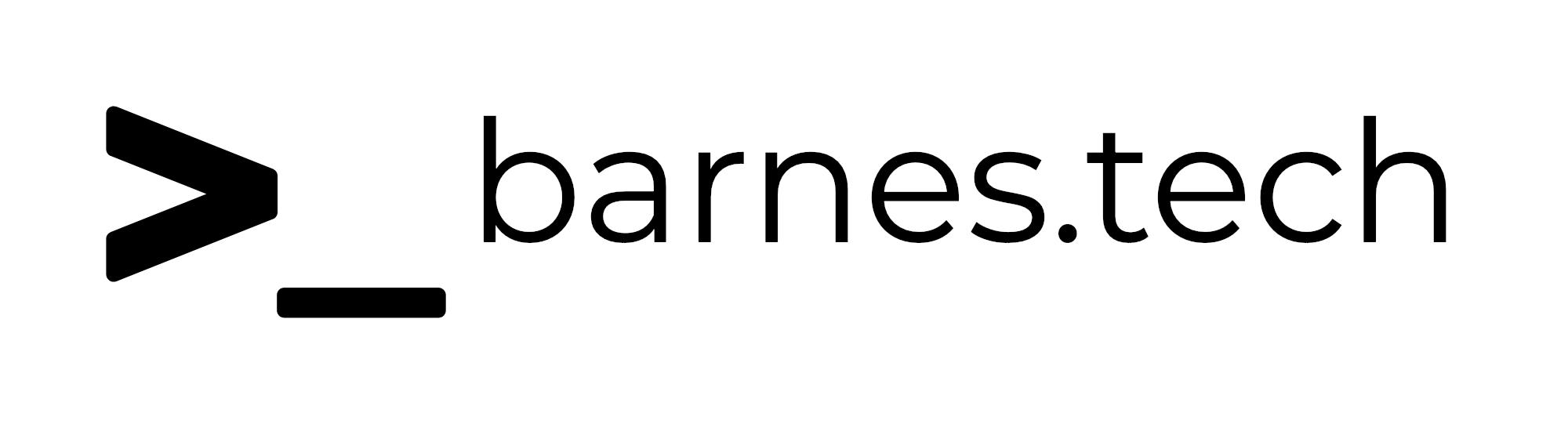Mac - Adobe Creative Cloud Silent Uninstall
I had a situation yesterday where I had to create a script to silently uninstall the Adobe Creative Cloud. For what we were trying to do, the Creative Cloud app had been installed accidentally on some computers that did not need it, so we only needed to uninstall the creative cloud app itself. This will not uninstall any other Creative Cloud apps that may have been installed.
Adobe’s documentation and forums were not terribly helpful in this regard, but after poking around a little bit, we were able to get it figured out.
Adobe has an uninstaller app that you can use at -
/Applications/Utilities/Adobe Creative Cloud/Utils/Creative Cloud Uninstaller.appThis works fine if you are uninstalling it on your own machine, and have admin privileges, but if you are trying to trigger this from an MDM, you can’t use this directly.
In order to script the action, you need to go inside this app bundle and find the executable itself. To find this, right click on the .app file and then select “Show Package Contents”, then look for an executable inside the folders in the .app bundle. For this app, this is found at -
/Applications/Utilities/Adobe Creative Cloud/Utils/Creative Cloud Uninstaller.app/Contents/MacOS/Creative Cloud UninstallerPro Tip - If you hold down
Optionon Mac while looking at the context view (right click on a file or folder), then theCopyoption of the file becomesCopy “file” as pathnamewhich makes it much easier to then paste in to a script or terminal session. For terminal you can also click and drag the file in to terminal and it will drop the path in there, but I personally usually use the context menu option, so I can paste it anywhere else.
Scripting the Uninstaller
Once we found the executable file, we knew that we could just call this in a script pretty easily, making it much easier to do this through MDM.
To test this out, I just ran in terminal directly on my test machine -
sudo '/Applications/Utilities/Adobe Creative Cloud/Utils/Creative Cloud Uninstaller.app/Contents/MacOS/Creative Cloud Uninstaller'But this popped up with a prompt asking if we want to uninstall or repair. For what we are doing we did not want it to prompt the user at all, and just run the uninstaller.

After trying several of the most common flags to force it to silently do the uninstall (i.e. --silent or --no-gui, etc.) with no luck, I was able to find on some documentation that Adobe has that passing -u in might do it, and it did the trick!
So with that in mind we wrote a bash script to do what we needed to do.
Note -
We use Kandji as our primary MDM, so this script is written so that it could be used as an audit script if we needed to in the future. In this case I just added it to Self Service, and it should work in any MDM that supports scripts, but the format is specifically with being an audit script in mind
#!/bin/bash
APPPATH="/Applications/Utilities/Adobe Creative Cloud/ACC/Creative Cloud.app"
if [ -e "$APPPATH" ]; then
sudo "/Applications/Utilities/Adobe Creative Cloud/Utils/Creative Cloud Uninstaller.app/Contents/MacOS/Creative Cloud Uninstaller" -u
exit 1
else
exit 0
fiThis script will first check to see if the app is there, then if it is, it will run the uninstaller mentioned above. If not, it will just exit the script with 0, so that it passes the audit.